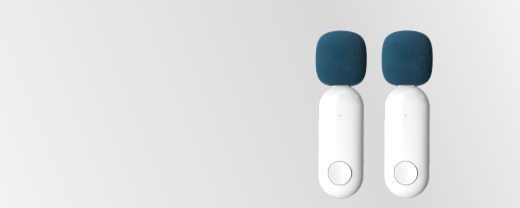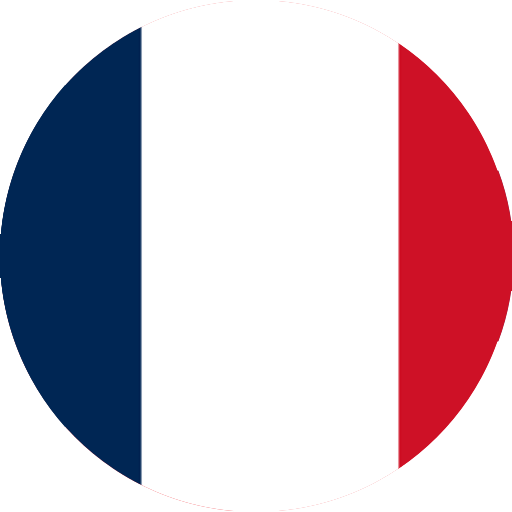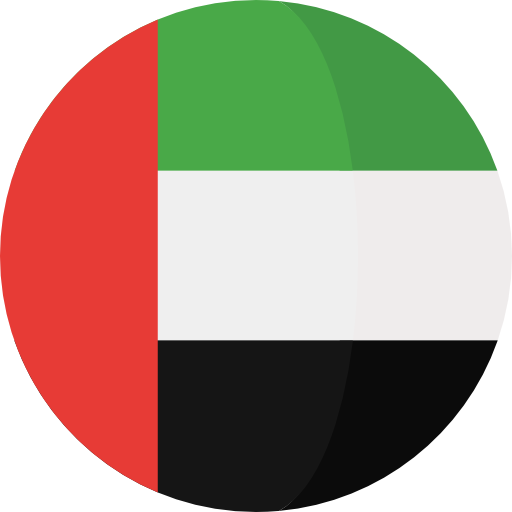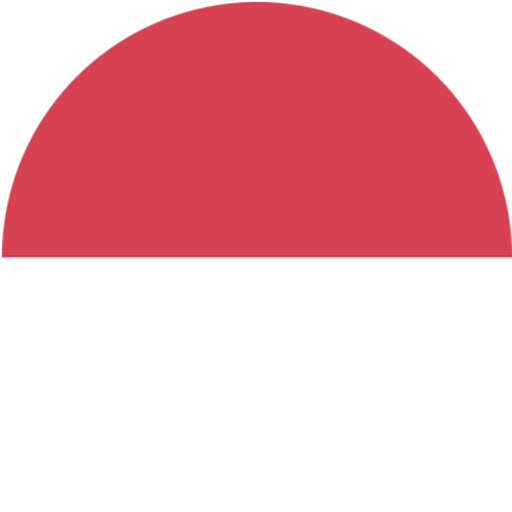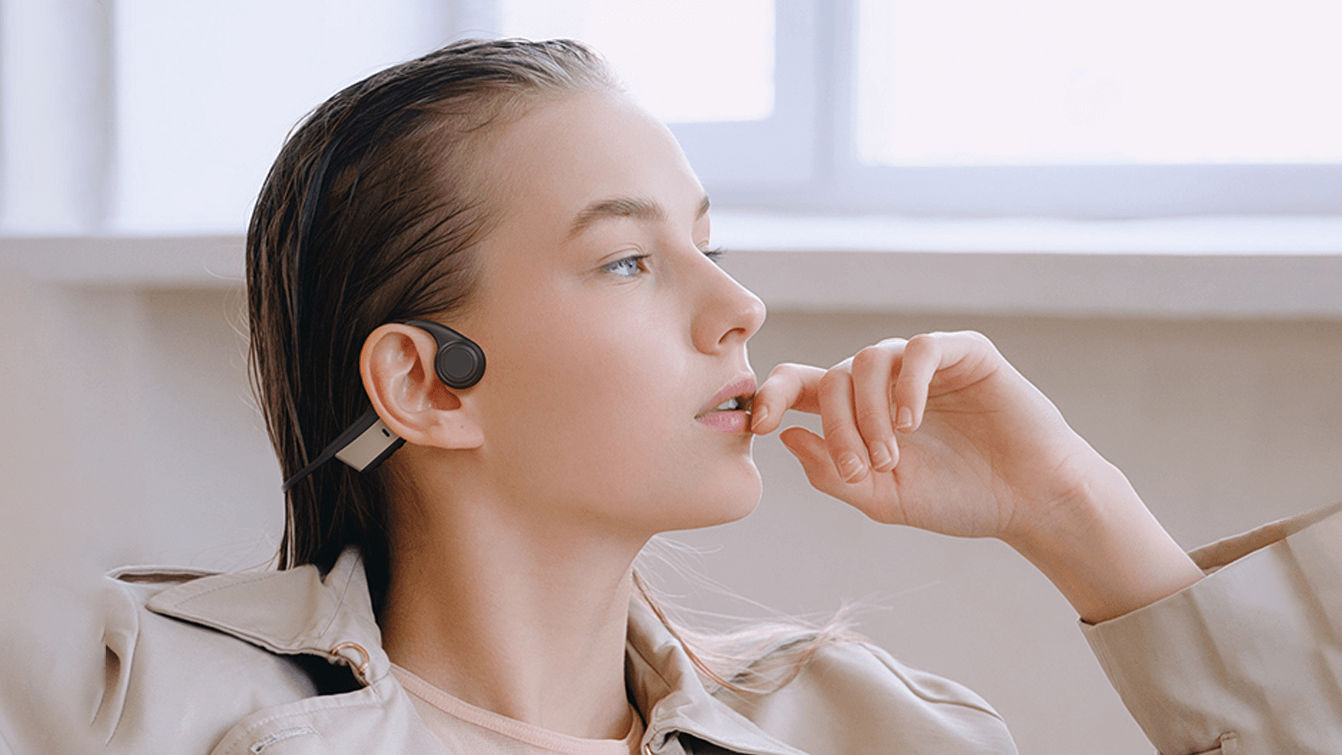-
Home > NEWS > Product News
How to connect wireless headphones to mobile phones?
How to connect wireless headphones to mobile phones?
There are three ways to connect wireless headphones to mobile phones: Bluetooth connection, NFC touch connection and manual connection. Cometang wireless headphones manufacturer will analyze in detail from the aspects of connection method, equipment requirements, operation steps, common problems and solutions.
I. Bluetooth connection
1. Connection method
Bluetooth is a common wireless technology that is widely used for wireless connection between various devices. Wireless headphones usually support Bluetooth connection. As long as the mobile phone has Bluetooth function, the mobile phone and wireless headphones can be connected via Bluetooth.
2. Equipment requirements
Bluetooth connection requires that both the mobile phone and the wireless headphones have Bluetooth function. Currently, most mobile phones on the market support Bluetooth function, and most wireless headphones also support Bluetooth connection. However, it should be noted that some older mobile phones or headphones may not support Bluetooth connection.
3. Operation steps
(1) Turn on the Bluetooth function of the mobile phone and wireless headphones.
(2) In the Bluetooth settings of the mobile phone, search and connect the wireless headphones.
(3) If the wireless headphones require a pairing password, enter the correct pairing password on the mobile phone.
(4) After the connection is successful, you can answer calls or play music through the wireless headset.
4. Common problems and solutions
(1) Unable to search for wireless headset: Please check whether the Bluetooth function of the wireless headset is turned on and confirm whether the Bluetooth versions of the mobile phone and the headset match. If it still cannot connect, you can try to change the name of the headset to a simple name so that it is easier for the mobile phone to recognize.
(2) Connection failed: Please check whether the Bluetooth settings of the mobile phone allow connection with other devices and whether the Bluetooth settings of the wireless headset are correct. If it still cannot connect, you can try to restart the mobile phone and wireless headset, or restore the factory settings of the wireless headset and reconnect.
II. NFC touch connection
1. Connection method
NFC (near field communication) is a short-range wireless communication technology that can connect devices by touching. Some mobile phones and wireless headsets support NFC touch connection. You only need to touch the mobile phone and wireless headset lightly to complete the connection.
2. Device requirements
NFC touch connection requires both the mobile phone and the wireless headset to have NFC function. Currently, some mobile phones and wireless headsets on the market support NFC touch connection, but many devices do not support this function. Before purchasing, you need to confirm whether the mobile phone and headset support NFC touch connection.
3. Operation steps
(1) Turn on the NFC function of the mobile phone.
(2) Touch the NFC sensing area of the mobile phone and the wireless headset.
(3) If the wireless headset requires a pairing password, enter the correct pairing password on the mobile phone.
(4) After the connection is successful, you can answer calls or play music through the wireless headset.
4. Common problems and solutions
(1) Unable to touch connection: Please confirm whether the NFC function of the mobile phone is turned on and whether the NFC sensing areas of the mobile phone and the wireless headset are aligned. If it still cannot connect, you can try to change the name of the headset to a simple name so that it is easier for the mobile phone to recognize. In addition, some mobile phones may need to download and install the corresponding NFC driver to achieve touch connection.
(2) Connection failed: Please check whether the NFC settings of the mobile phone allow connection with other devices and whether the NFC settings of the wireless headset are correct. If the connection still fails, you can try restarting the phone and wireless headset, or restoring the factory settings of the wireless headset and reconnecting. In addition, some phones may need to connect to the wireless headset by NFC touch connection with other devices before connecting to the wireless headset.
III. Manual connection
1. Connection method
Manual connection means establishing a connection between the phone and the wireless headset by entering the Bluetooth name of the wireless headset on the phone or scanning the QR code of the wireless headset. This connection method usually requires some manual operation, but does not require touching the device.
2. Device requirements
Manual connection requires the phone to have Bluetooth function and camera. At the same time, the wireless headset needs to support Bluetooth connection or provide a QR code for the phone to scan.
3. Operation steps
(1) Turn on the Bluetooth function on the phone and make sure it is turned on and can be searched by other devices.
(2) Check the manual of the wireless headset to find the Bluetooth name or QR code of the wireless headset.
(3) Enter the Bluetooth name of the wireless headset on the phone, or use the camera to scan the QR code of the wireless headset.
(4) If the wireless headset requires a pairing password, enter the correct pairing password on the phone.
(5) After the connection is successful, you can answer calls or play music through the wireless headset.
4. Common problems and solutions
(1) Unable to search for wireless headset: Please check whether the Bluetooth function of the mobile phone is turned on and confirm whether the mobile phone can search for other devices. If it still cannot connect, you can try to restart the mobile phone and wireless headset, or restore the factory settings of the wireless headset and reconnect.
(2) Unable to enter the Bluetooth name or scan the QR code: Please check whether the input method and camera of the mobile phone are working properly. If there is a problem with the input method or camera, you can try to use other input methods or restart the mobile phone and try to scan the QR code again.
(3) Unsuccessful connection: Please check whether the Bluetooth settings of the mobile phone allow connection with other devices and whether the Bluetooth settings of the wireless headset are correct. If it still cannot connect, you can try to restart the mobile phone and wireless headset, or restore the factory settings of the wireless headset and reconnect. In addition, some mobile phones may need to connect to other devices through Bluetooth before connecting to the wireless headset.
The above are the three ways to connect wireless headsets to mobile phones: Bluetooth connection, NFC touch connection and manual connection. No matter which method is used, you need to read the instructions carefully and operate according to the actual situation of the equipment. At the same time, in order to ensure the normal operation of the equipment and extend its service life, you also need to pay attention to the maintenance and care of the equipment.
Get the latest price? We'll respond as soon as possible(within 12 hours)